🌐 World of computer networking
By Roshan Jha on Sep 15, 2021
Every day, we use the Internet for various activities—browsing websites, messaging friends, sending emails, or making video calls. And at some point, most of us have probably asked ourselves: How does all of this actually work? Behind every action we perform online lies a complex web of computer networking. But what exactly makes up this network, and how does it function?
We often
hear terms like Domain Name, IP Address, Server, and ISP,
but what do these really mean, and how are they all connected? That’s exactly
what we’ll explore in this article.
So, let’s
dive in.
But before
we get into the modern world of computer networking, let’s take a step back and
look at the origins of the internet—and how we evolved from the age of radio to
the connected digital world we live in today.
🕰️ A Brief History of the Internet
Cold War period resulted in many great innovation and internet is one of them. During the height of Cold War America wanted a communication system which is faster, secure and could survive nuclear attacks so they created ARPANET in 1969 also known as The First Internet. This technology at first connected four main universities of USA which were UCLA, Stanford, UC Santa Barbara, University of Utah to share information between them easily through Leased telephone lines.
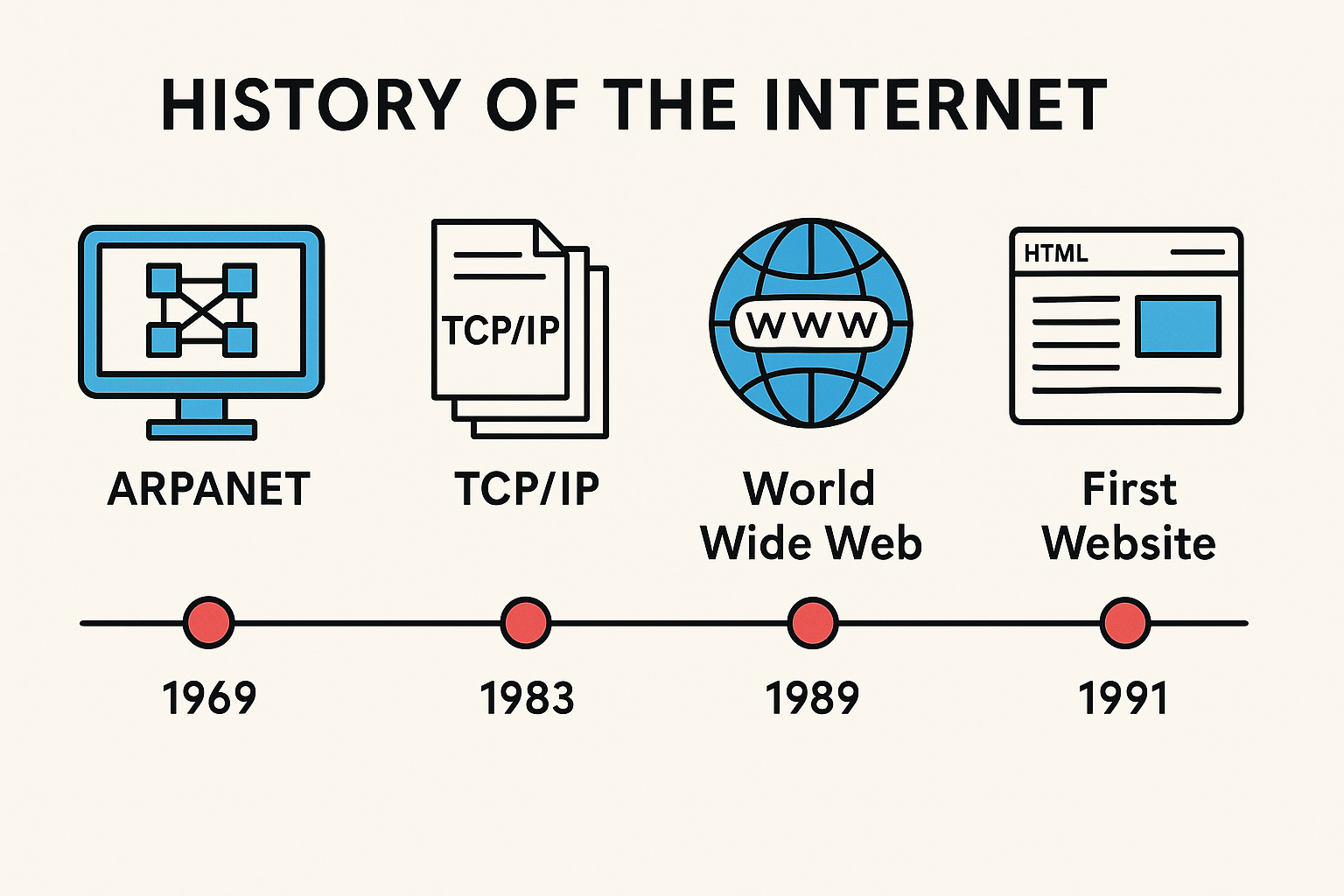
Earlier ARPANET used a protocol called NCP (Network Control Protocol) which was like a walkie-talkie between two computers — it could handle basic connections but didn’t support multiple networks talking to each other. Then came in TCP/IP protocol suite developed officially in 1970 by Vint Cerf and Bob Kahn.
TCP/IP protocol was adopted by ARPANET on January 1, 1983. That day is often called the "Birth date" of the internet. TCP/IP works on two parts one TCP if you want to send a data to someone TCP chops the data in smaller packet then each packet is numbered and sent out separately — they might take different routes. IP takes care of the addresses — like writing the "To" and "From" on each packet. When the packets arrive at the destination, TCP puts them back together in the right order.
By the mid to late 1980s, the Internet supported email, file transfers (FTP), and remote login (Telnet). However, it was far from the current internet which we are used to now. Back then, visiting a website was like opening a plain document —there were no images, no videos, and no user interaction. Websites were static pages filled with basic text-based information. That all began to change thanks to the vision of one man.
In 1989, Tim
Berners-Lee proposed a system to share information over the Internet using
hyperlinks. Working at CERN, he saw the need for
a more organized and accessible method to navigate the growing body of digital
information. His idea led to the creation of the World Wide Web—a system
that allowed users to easily browse and connect documents using hypertext.
By 1991, the
first website was up and running. To make this possible, Berners-Lee developed
three core technologies:
- HTML (HyperText Markup Language) – used to create and structure
web pages.
- HTTP (HyperText Transfer
Protocol) – the
protocol for transferring web pages.
- URL (Uniform Resource Locator) – a unique address to find any
resource on the web.
This marked the beginning of modern Internet and gave way to Languages like HTML, CSS & Javascript to be the standart way of building websites.
🖥️ Client-Server Architecture
Every time we visit a website, we receive information, but behind the scenes, a lot of communication takes place between computers, potentially located in different parts of the world.
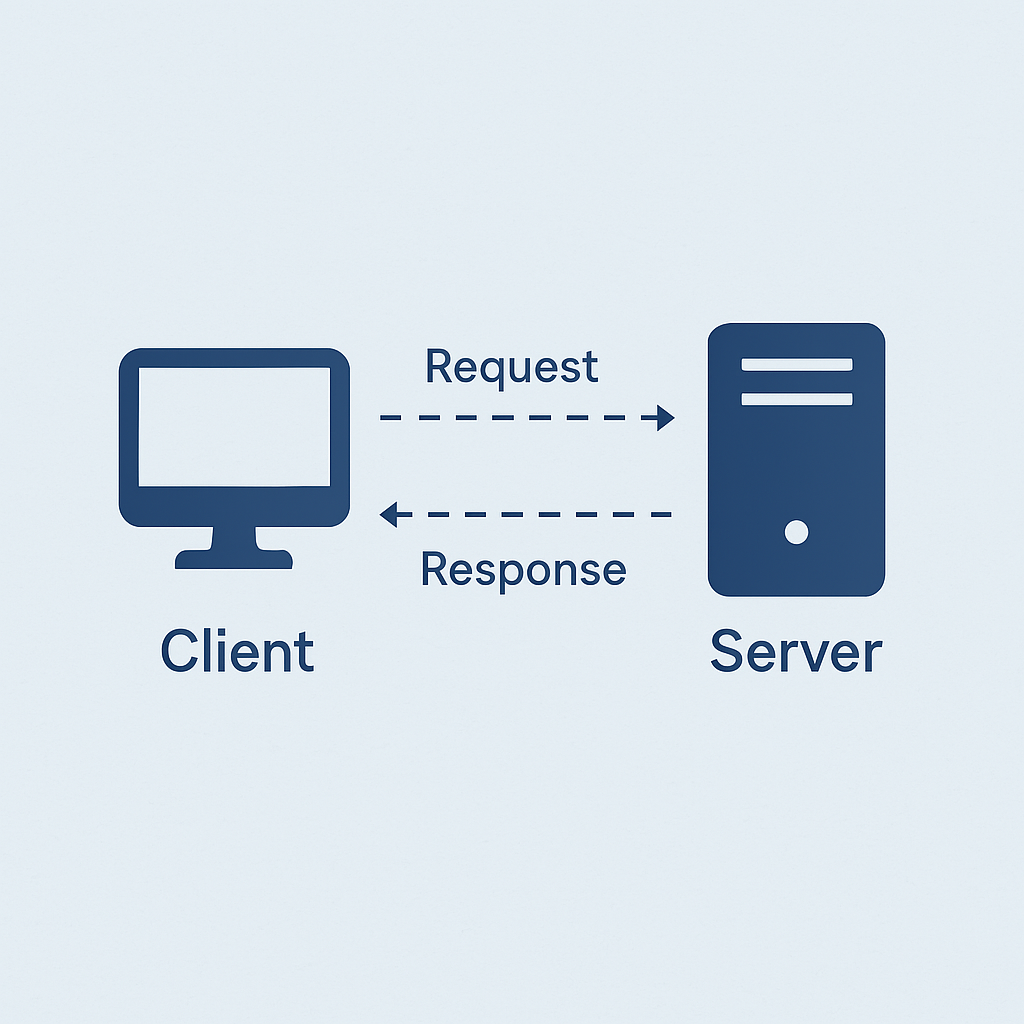
To
understand this communication, we first need to know what a client and a
server are.
A client
is the device or software that initiates the conversation by sending a
request. For example, when you visit a website like youtube.com, your browser
(the client) sends a request to the server to retrieve information and data
from that website.
A server
is the computer that responds to the client's request by sending the
requested data or information. In this case, the computer hosting youtube.com
is the server that handles all the data and resources for the site.
📍 What Is an IP Address?
Every device which is connected to the internet has a unique IP address. An IP address (Internet Protocol address) is a unique string of numbers like this 192.168.1.15 which identifies client and server and help them establish connection to send or receive data.
Just like
your house has a unique address so mail can find you, every device—be it your
phone, laptop, tablet, or even smart TV—needs an IP address so that data from
the internet knows exactly where to go.
🔍 How IP Addresses Work
When you
open an app or browser on your device and request something from the
internet—like loading a website or sending a message—your request is sent out
with your IP address attached. That request travels through your local network,
reaches your Internet Service Provider (ISP), and is then routed to the correct
server. The server uses your IP address to send the information back to your
device.
📊 Breaking Down an IP Address
Let’s take an example IP address: 192.168.1.15
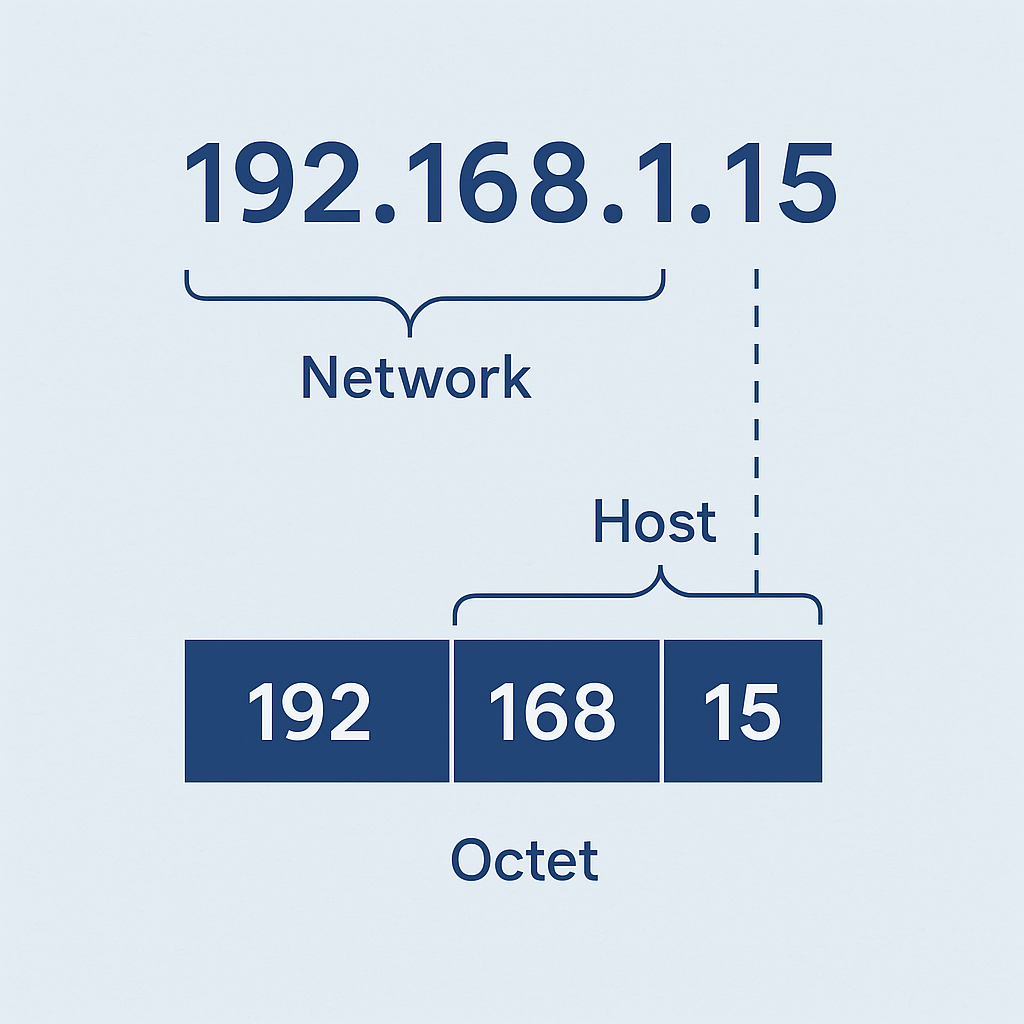
This is an IPv4
address (there's also IPv6, which is longer and used as the internet grows).
- 192.168.1.15 is made up of four
numbers separated by dots.
- Each number is called an octet
and can range from 0 to 255.
- Together, they represent the network
and host portions of the address.
Here’s what
each part might mean:
- 192.168 — This identifies the network
your device is connected to. This range (192.168.x.x) is reserved for private
networks (like your home Wi-Fi).
- 1 — This can define a sub-network
(called a subnet) within your main network.
- 15 — This identifies the specific
device on that subnet (e.g., your laptop).
🧭 How IPs Are Assigned
When you
connect a device to the internet, it gets an IP address in one of two ways:
- Automatically via DHCP: Most
devices get their IP address automatically using a service called DHCP
(Dynamic Host Configuration Protocol).
- At home, your Wi-Fi router
assigns private IP addresses (like 192.168.1.15) to devices within your
local network.
- Your ISP (Internet Service
Provider) assigns a public IP address to your router—this is what the
outside internet sees.
- Manually (Static IP): In some
advanced setups, a user can assign a fixed IP to a device—useful for
servers or IoT devices.
🔌 Ports: Apartment Numbers for
Every device
can run multiple applications, and each of those apps needs a way to send and
receive data. That’s where ports come in.
Let’s break
this down:
- Imagine your device as an
apartment building (your IP address is the building’s address).
- Each app or service is like an
apartment inside the building, and each one has a port number.
- When a website sends data back
to your device, it’s not just sent to your IP address—it’s sent to a specific
port, which tells your device which app requested it.
For example:
- Web browser might use port 80 or
443 (HTTP/HTTPS)
- Email app might use port 25 or
587 (SMTP)
- Game or video call app might use
dynamic ports for real-time data
When you
click on a link in a browser:
- The browser sends a request
through your device's IP and a specific port.
- That request travels through
your router, gets your ISP's public IP, reaches the destination server.
- The server processes the request
and sends the response back to your public IP and port.
- Your router forwards it to the
correct device and app based on internal IP and port mapping.
📘 Protocols: The Language of the
Internet
In the world of computer networking, protocols are like languages or rulebooks that computers follow to communicate with each other. Without them, devices wouldn’t understand how to send or receive data. Each protocol is designed for a specific type of communication—whether it's browsing websites, sending emails, or transferring files. Here are some of the most important and commonly used networking protocols:
1. HTTP/HTTPS
(HyperText Transfer Protocol / Secure)
- Used for: Browsing websites.
- How it works: HTTP is the protocol your
browser uses to communicate with web servers and load websites. HTTPS is
the secure version of HTTP—it encrypts the data using SSL/TLS so that no
one can spy on what you're doing.
- Example: When you visit https://example.com,
your browser uses HTTPS to securely fetch the website’s data.
2. TCP
(Transmission Control Protocol)
- Used for: Reliable communication between
devices.
- How it works: Breaks data into packets,
numbers them, sends them to the destination, and ensures they arrive
correctly and in order. If a packet is lost, TCP resends it.
- Example: Used in browsing, emails, file
transfers—anything where accuracy matters.
3. IP
(Internet Protocol)
- Used for: Routing data across the
internet.
- How it works: Assigns addresses to devices
and handles the actual delivery of data packets from one IP address to
another.
- Example: Every email or website request
relies on IP to reach its destination.
4. UDP
(User Datagram Protocol)
- Used for: Fast, real-time applications.
- How it works: Sends data without checking if
it was received correctly—trades reliability for speed.
- Example: Online gaming, video calls, or
live streaming—where real-time speed matters more than perfect accuracy.
5. DNS
(Domain Name System)
- Used for: Translating domain names into
IP addresses.
- How it works: When you type google.com, DNS
helps your browser find the actual IP address of Google’s servers.
- Example: Without DNS, we’d have to
memorize long IP addresses instead of simple domain names.
6. FTP
(File Transfer Protocol)
- Used for: Transferring files over a
network.
- How it works: Allows you to upload or
download files between your computer and a remote server.
- Example: Web developers use FTP to
upload website files to their web servers.
7. SMTP,
POP3, IMAP (Email Protocols)
- Used for: Sending and receiving emails.
- SMTP (Simple Mail Transfer
Protocol): Used
to send emails.
- POP3/IMAP: Used to receive and manage
emails.
- Example: When you send an email from Gmail, it uses SMTP; when you check your inbox, Gmail may use IMAP.
Each of
these protocols plays a specific role in the digital world. Together, they
create a structured and organized system that allows billions of devices to
communicate seamlessly every second of the day.
✅ Final Thoughts
Computer
networking is the silent backbone of the digital age. From the moment you load
a website to sending a message across the world—it all depends on
well-structured systems, protocols, and addresses working in harmony.
Understanding
the basics not only helps you appreciate modern technology, but also empowers
you to troubleshoot, build, or even innovate in this fascinating domain.